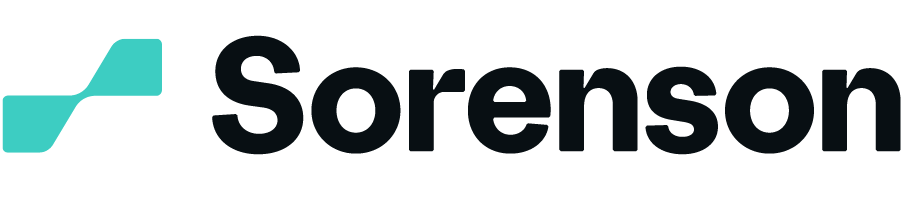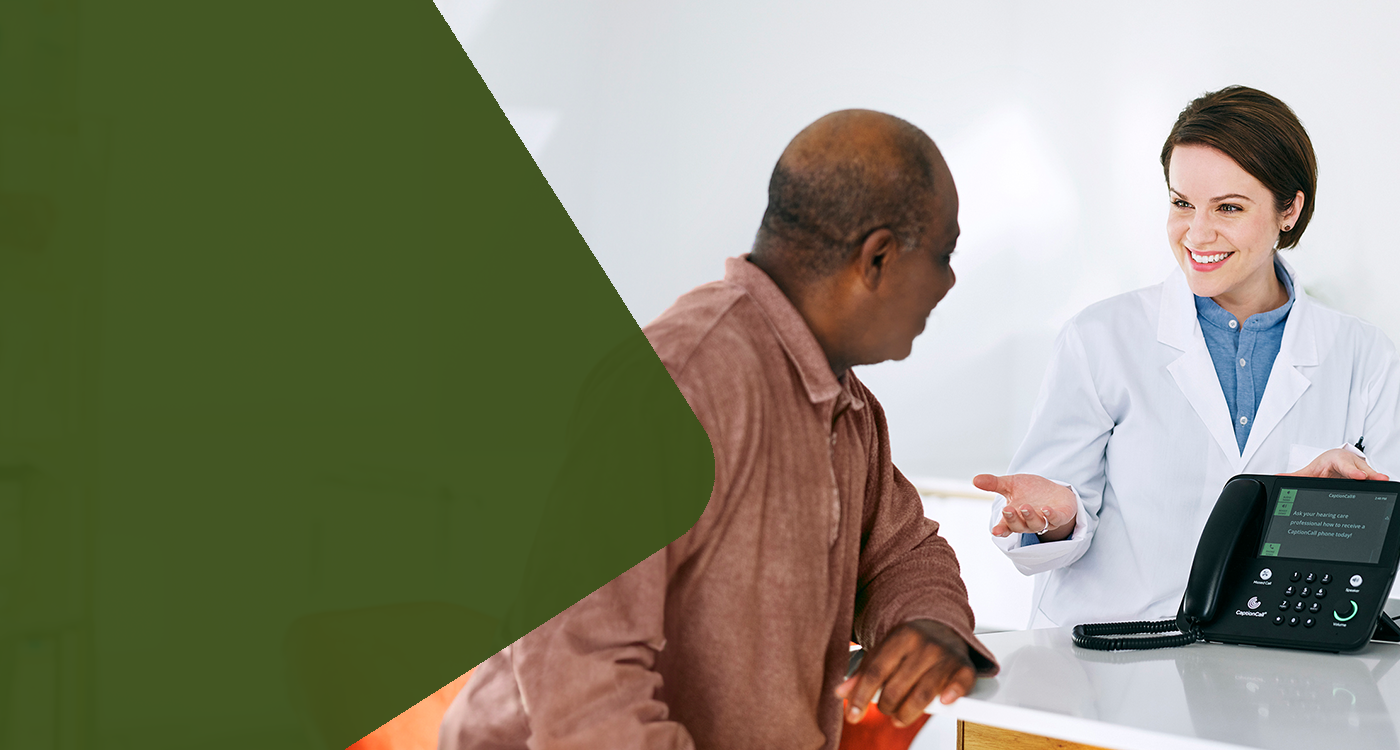« Hearing Health Providers News
Hearing loss news and trends for hearing health professionals
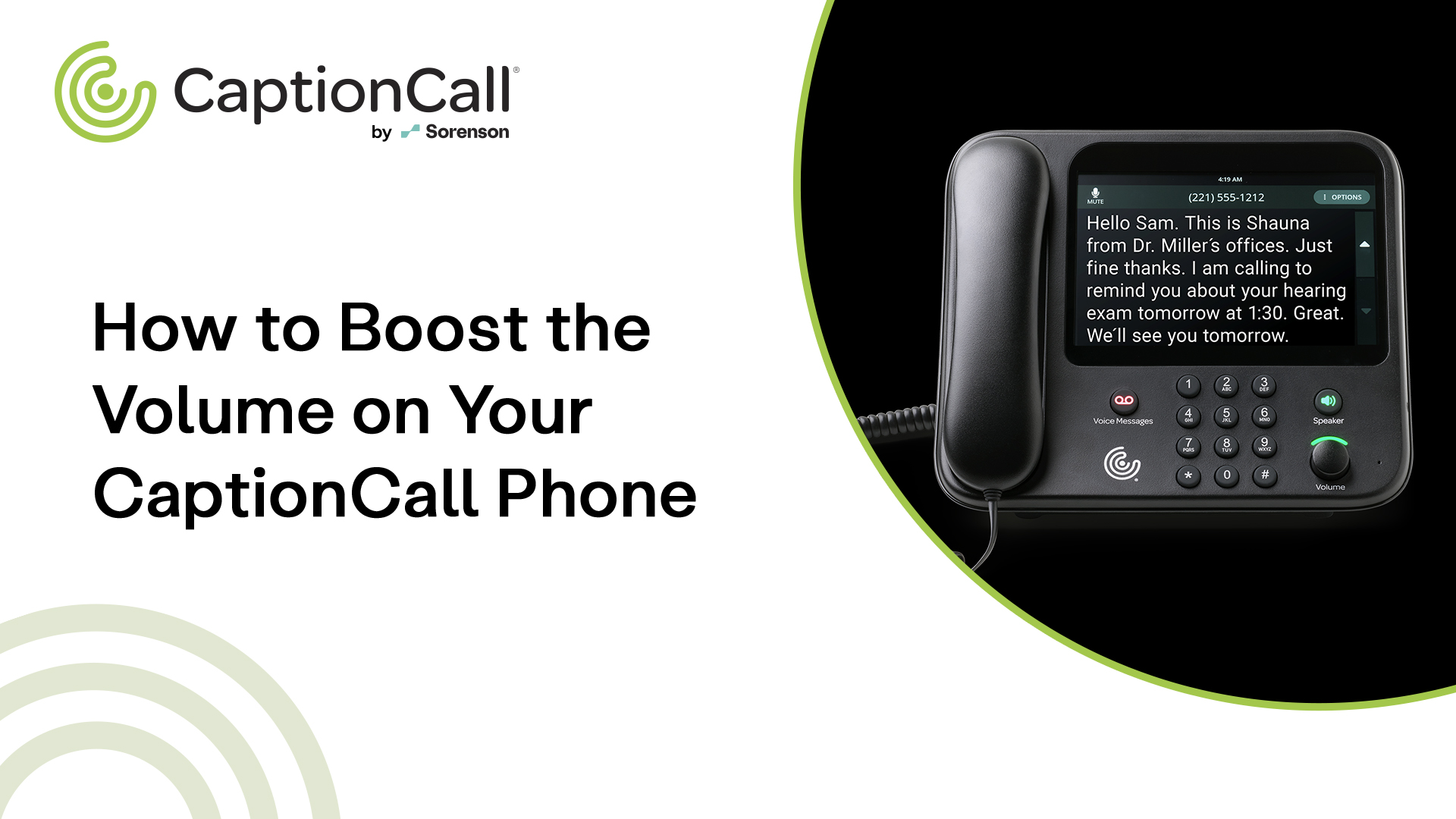
Here’s how to turn up the audio on your phone’s handset and speakerphone:
Turn up the volume
If you’re on a call and need to adjust the volume, use the Volume dial on the bottom right-hand side of your phone to turn the sound up or down.
You can adjust the volume of the handset, the speakerphone, and the ringer all using this Volume dial.
The call volume will automatically reset to a default level after each call. Check below for a guide on how to override this default setting.
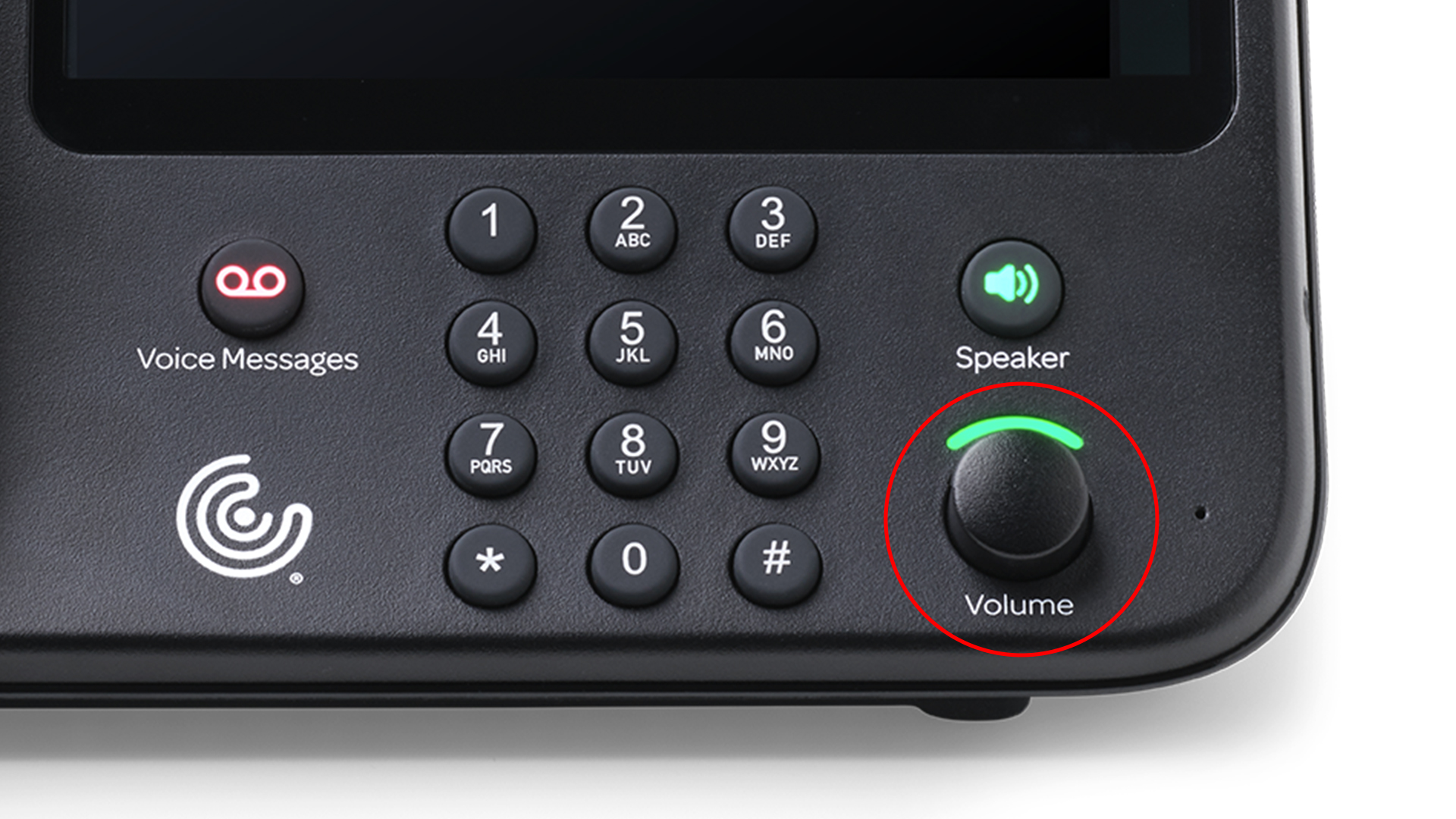
Volume Boost
The Volume Boost feature is separate from the Volume dial near the keypad. It increases phone volume even higher for those who may need extra amplification.
- Touch Settings. Under DEVICE, touch Call Defaults.
- Next to Volume Boost, touch ON. Touch Accept if you accept the disclaimer.
- A volume scale will appear. Lift the handset and use the Volume dial to adjust the sound until Volume Boost is at the desired level. You can also make this adjustment during a call.
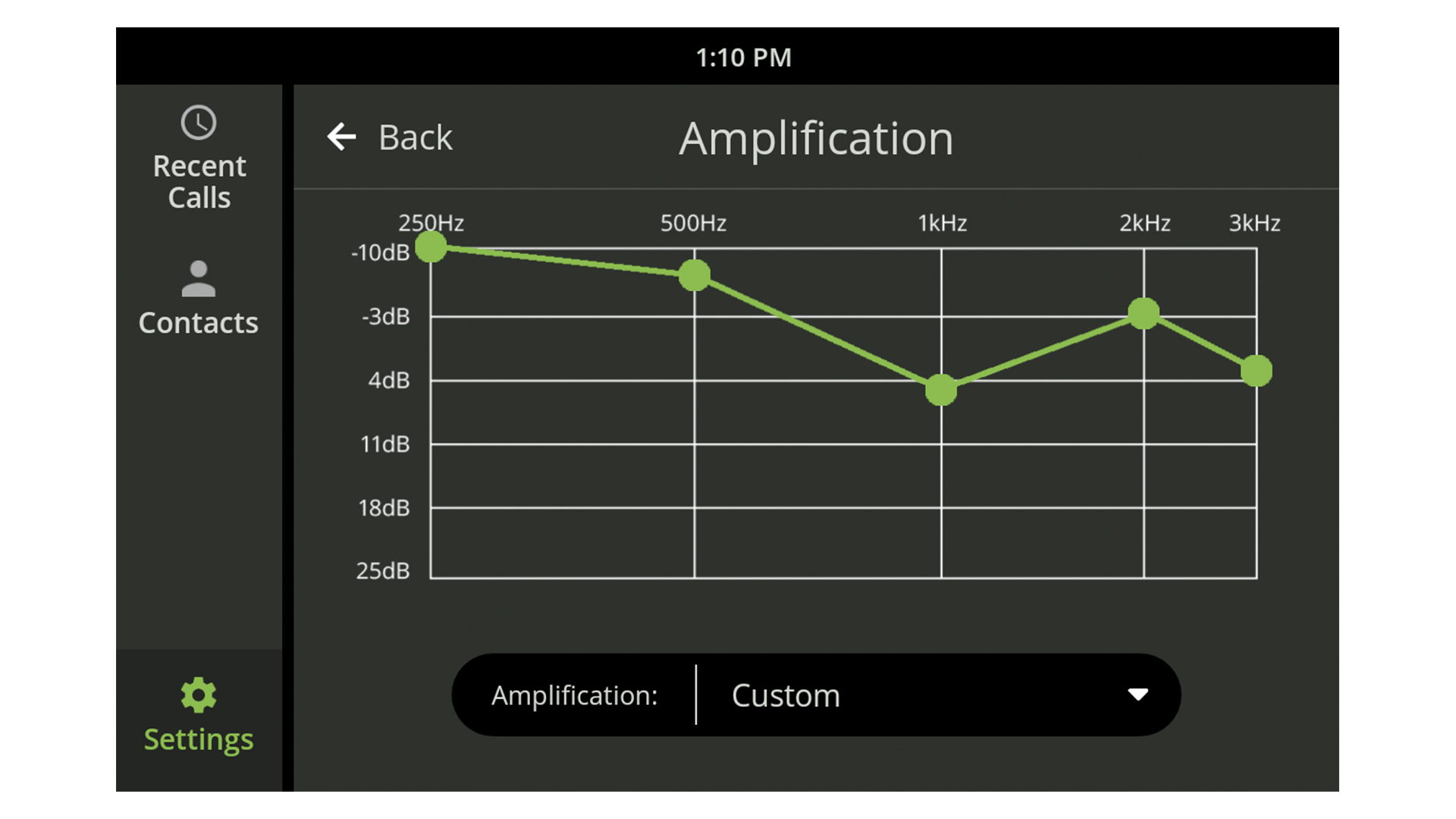
Frequency Amplification
If you know the specific frequencies you have trouble hearing, you can customize the audio to amplify them. Your audiologist may be able to provide information about which frequencies would be best for you to focus on.
- Touch Settings. In the DEVICE section, touch Amplification.
- From the drop-down menu, touch Low Emphasis to amplify lower frequencies or High Emphasis to amplify higher frequencies. Touch Custom to match settings from your audiogram or recommendations from your audiologist. For a custom setting, use your finger to drag each frequency point to a higher or lower amplification.
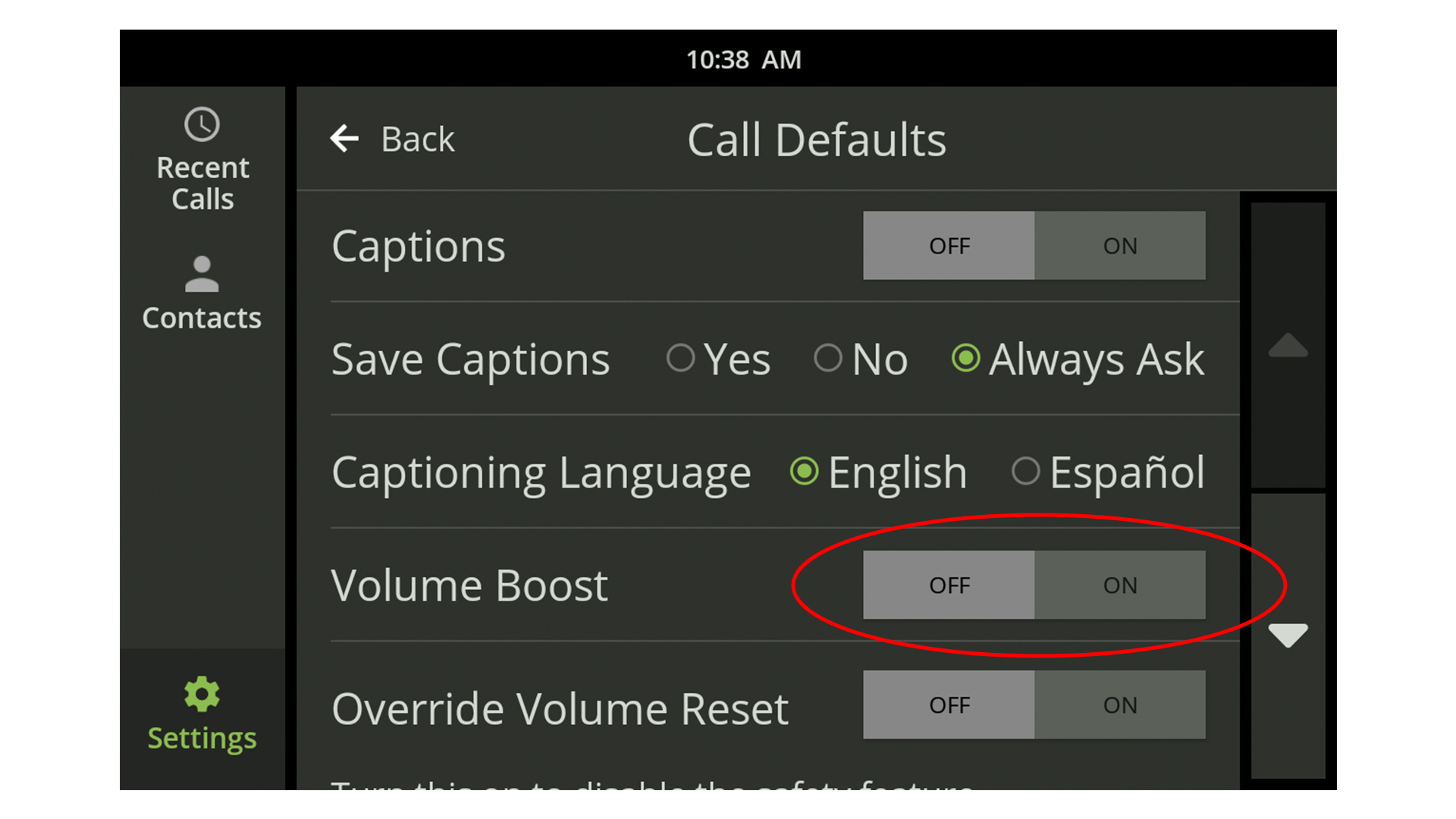
Override volume reset
For hearing safety, the CaptionCall phone automatically returns the handset volume to default level after each call. However, if you find yourself frequently adjusting the volume during calls, there is a way to override this feature.
- Touch Settings. Under DEVICE, touch Call Defaults.
- Next to Override Volume Reset, touch ON.
Be aware that excessive volume can cause hearing damage.
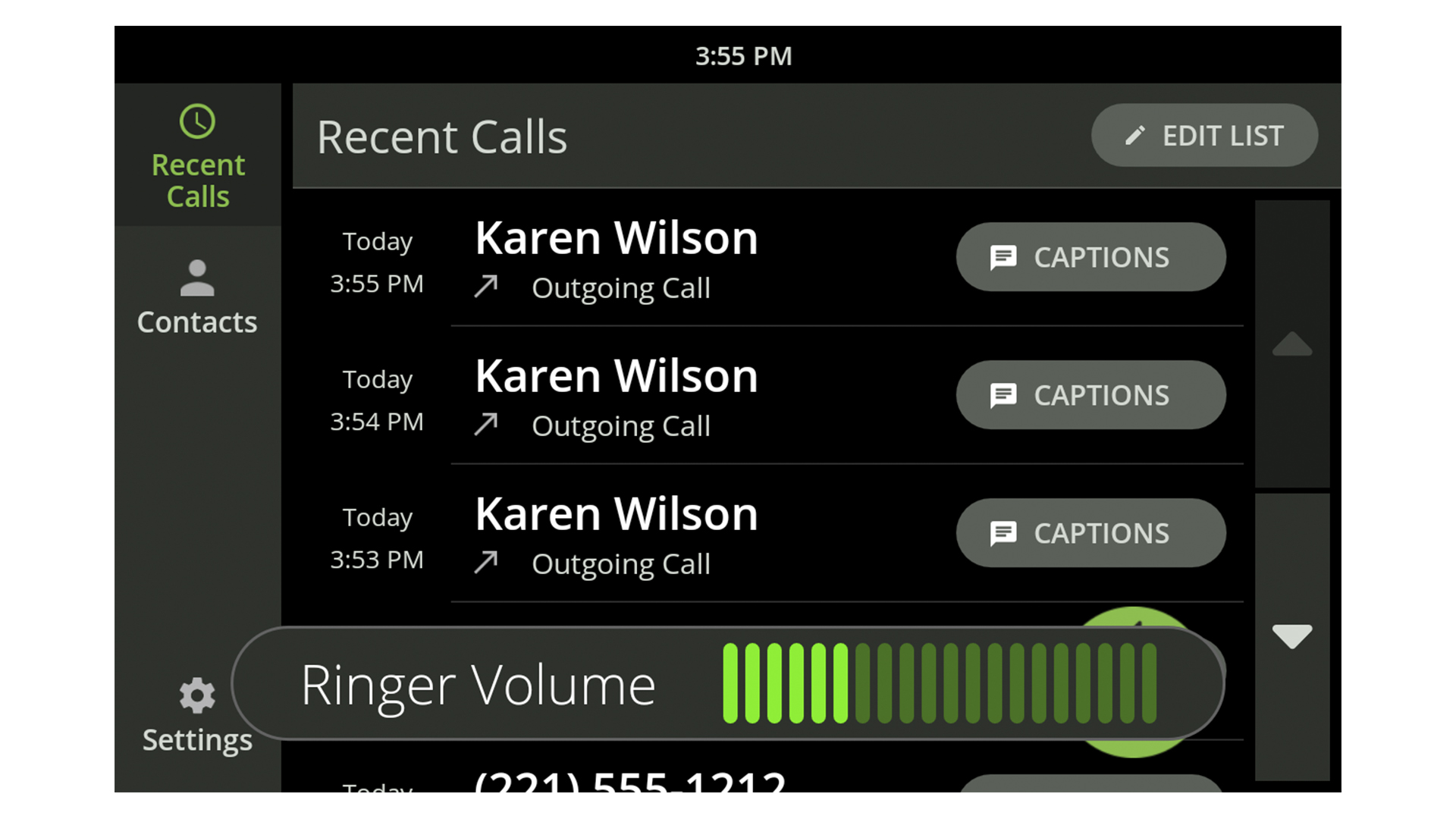
Ringer Volume
Need to adjust the ringer volume? You can do this by turning the Volume dial while the handset is in the cradle. As you do so, the ringer will sound to demonstrate what each level sounds like. Adjust the volume to your desired level.
Warning: Setting the volume too high can damage your hearing.