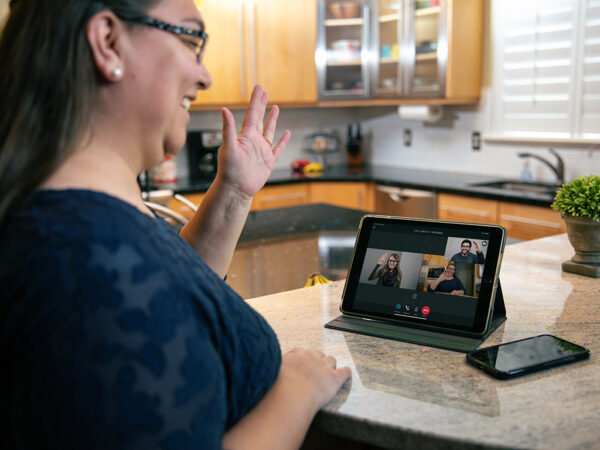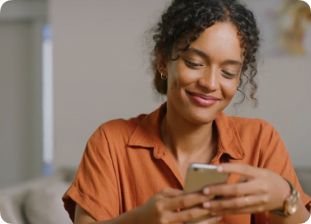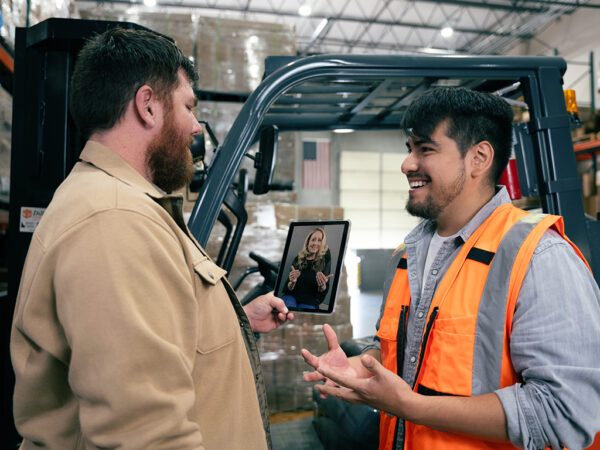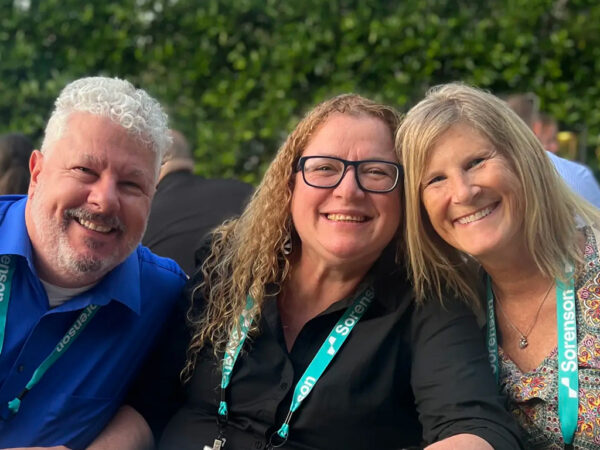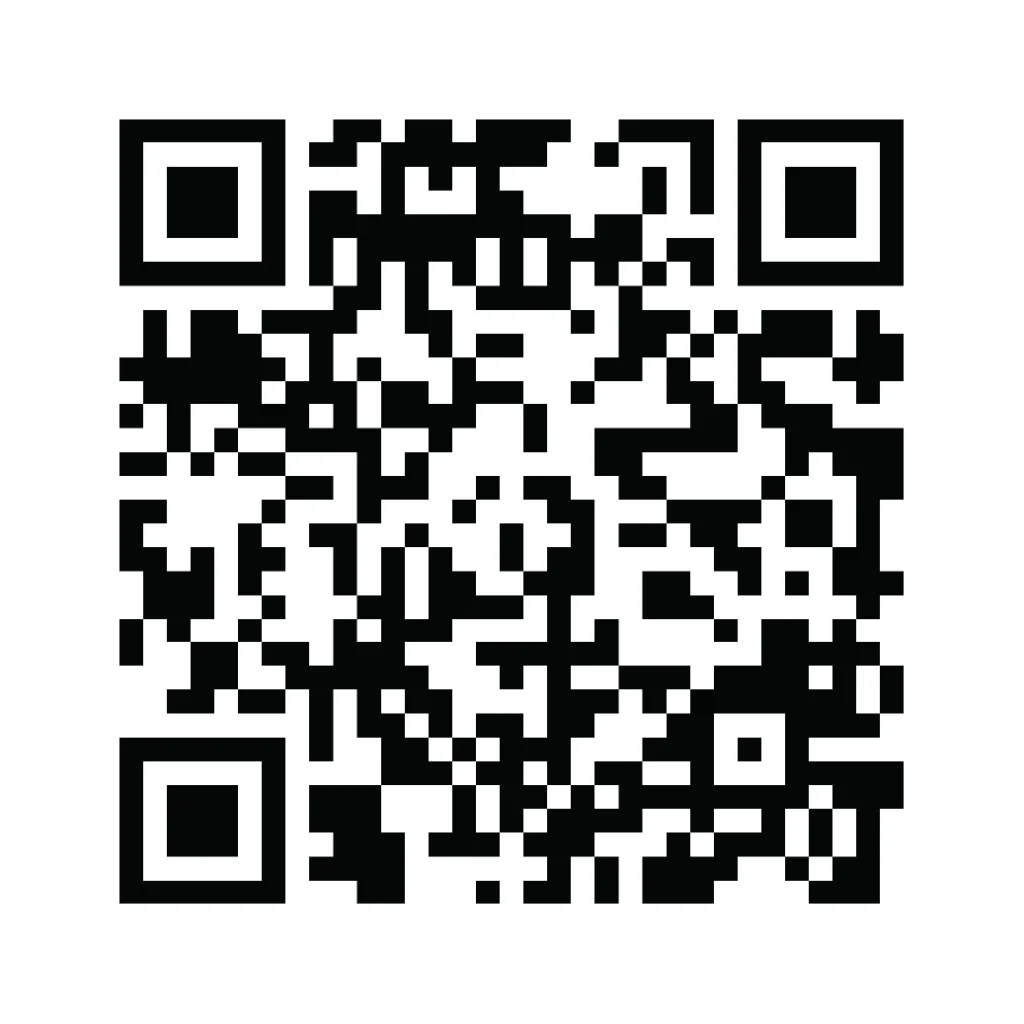Get your confidence back with a call captioning phone for your home

Get your confidence back with a call captioning phone for your home

Fewer misunderstandings
Captioning assistance lets you respond confidently, assured that what you’re reading matches what the caller’s saying.Hassle-free set up et Up
Landline, internet, or smartphone — whatever your home setup, CaptionCall can connect you with caption phone service.Familiar functionality ccccc
If you know how to use a traditional phone, you already know how to use the CaptionCall phone.Hearing loss customization
Get clearer sound customized to your needs by matching the captioned phone’s audio output to your specific hearing loss.Take calls on the go and catch every word with mobile caption phone service
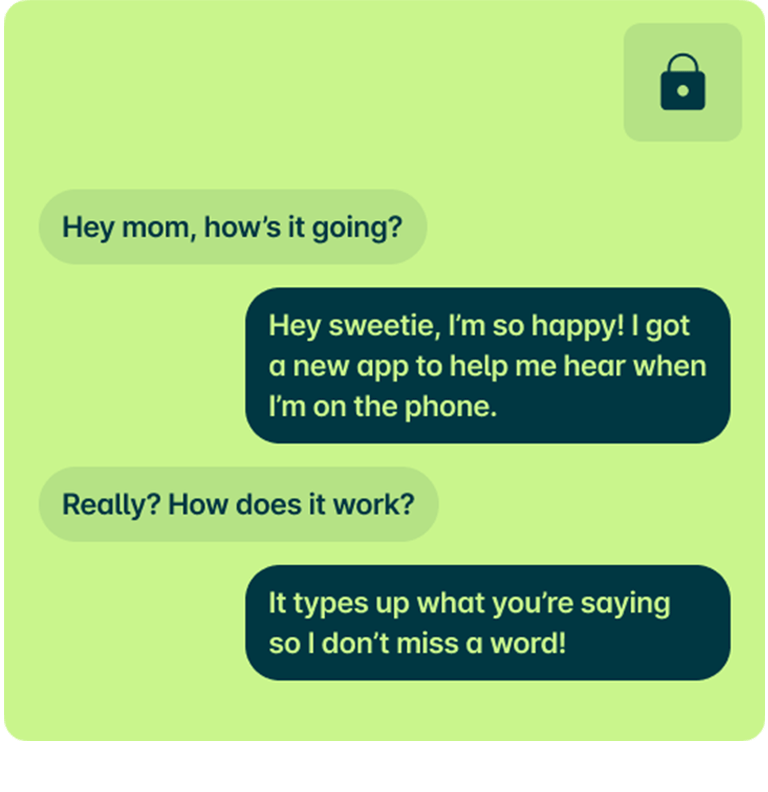

Completely private 33
Make and take captioned phone calls with the comfort of knowing that no one else is listening.Converse with confidence
Keep the conversation going with accurate captions you can trust to fill in the gaps.Let it go to voicemail
Enjoy the freedom of not taking a call. You still won’t miss a word with captioned voicemail messages.Keep your current phone
Get captioning assistance on your favorite mobile device. CaptionCall Mobile is available on both iOS & Android.Inconspicuous captioning
Take caption calls on the go free of judgement and prying eyes. Calls look like any other speakerphone call.Sound Off Project
If you’re a member of the armed services or a Veteran, you don’t have to battle hearing loss alone. The Sound Off Project offers community and support, including no-cost caption phone service for home and mobile.

Sign up and order your caption phone service
Need to contact us about CaptionCall or CaptionCall Mobile? Complete this form or use the information shown here. If you need VRS or Enterprise, click the tabs directly above.
"*" indicates required fields

Testimonials
See what customers say about using CaptionCall
CaptionCall FAQs
Find answers to common questions about captioning assistance. Don't see your question here? Check our support page or contact our Customer Care team.Does it cost anything to use CaptionCall or CaptionCall Mobile?
No. Telephone captioning service is available at no cost to users as a mandate under the ADA to help people with hearing loss who need captioning to communicate on the phone. The FCC regulates the service and reimburses providers from a federally administered fund.
Will the CaptionCall Mobile app work with my hearing aids?
Yes, you can pair wireless hearing aids with your mobile phone to stream audio, and the CaptionCall Mobile app displays captions for both sides of the conversation.
How can CaptionCall be no-cost?
CaptionCall is part of the federal government’s Internet Protocol Captioned Telephone Service (IP CTS) program, part of a mandate of the Americans with Disabilities Act (ADA) to ensure people with hearing loss have equal access to telephone calls.
The funding for the service comes from fees the FCC collects from telecommunications companies. The FCC uses that funding to reimburse each minute of caption call service Sorenson provides instead of customers paying for it out of pocket. This is why the service is only available to people with hearing loss who need captions to use the phone.
Do I need hearing loss to use CaptionCall or CaptionCall Mobile?
Yes. Only people with hearing loss who need captions to use the phone effectively may use CaptionCall and CaptionCall Mobile. This isn’t just our policy; it’s the law. The Federal TRS fund supports Sorenson’s call captioning services and only permits deaf and hard-of-hearing users to register for service.
What does IP CTS stand for?
Internet Protocol Captioned Telephone Service (IP CTS) is a form of telecommunications relay service (TRS) that enables an individual who can speak, but who has difficulty hearing, to use a phone. They can simultaneously listen to the other person and read captions of what the other person is saying.
Why do I need to give personal information to sign up?
What are the qualifications to receive a CaptionCall home phone?
When I sign up for CaptionCall, is the caption telephone no cost?
What do I need to set up my CaptionCall phone?
How does the CaptionCall phone work?
Can I use my current phone number for CaptionCall service?
Can I amplify certain frequencies on my CaptionCall phone?
Yes, in addition to adjusting the volume of your calls, you can also customize the CaptionCall phone to boost frequencies where you have the greatest hearing loss.
To do this, leave the handset in the cradle, touch Settings on the screen, then touch Amplification to choose your preferences. You can find more information in the CaptionCall user guide.
Does using CaptionCall impact my phone services?
No. CaptionCall works seamlessly with services you may get from your provider, including call waiting, call forwarding, voicemail, and caller ID.
How many saved call transcripts can a CaptionCall phone store?
This will depend on the length of the captions per call, but don’t worry; we give you enough space for months — even years — worth of calls.
What is E911 Location?
Enhanced 911 (E911) is a system that provides your location to 911 dispatchers in case of an emergency when using a phone that is connected through VoIP (Voice over Internet Protocol).
CaptionCall users that are connected using VoIP register location information during installation. Please provide your correct address to the trainer during installation. If you need to verify your E911 Address or have questions, please contact customer support at +1 (877) 557-2227.
How do I log into my existing CaptionCall Mobile account?
Open the CaptionCall Mobile App and tap Sign In.
Sign in with the email you used to create your account.
If you haven’t set up a password yet, you can do so at the CaptionCall Mobile password reset page.
How do I make or reset my password?
To reset your password, click here to visit the CaptionCall Mobile password reset page.
You can use the same URL if you haven’t yet created a password for your account.
Note: If you aren’t receiving the password reset email, please check your spam/junk folder. If you still cannot find the password reset email, check your email filter settings and try again.
How do I update the CaptionCall Mobile app on my device?
If your smartphone or tablet does not automatically update the CaptionCall Mobile app, you can update it manually to make sure you have all the latest features.
For iPhones and iPads:
- Open the App Store on your device
- Tap on your account information in the top right corner
- Scroll down to Upcoming Updates
- Find the CaptionCall Mobile app and tap Update
For Android Phones:
- Open the Play Store on your device
- Tap on your account information in the top right corner
- Go to Manage Apps & Device and then Available Updates
- Scroll to find the CaptionCall Mobile app and tap Upgrade
How do I set up Call Forwarding so incoming calls open in the app?
This is one of the first things we recommend you do when you start using the app, as it enables CaptionCall Mobile to receive and caption calls coming to your usual phone number.
To set up Call Forwarding:
- Open the CaptionCall Mobile menu options by tapping on the menu icon
- Tap Call Forwarding
- Tap Enable
- Tap Got it!
- Call the pre-filled activation code
Why doesn’t the CaptionCall Mobile app open when I answer a call?
The app will open whenever you answer an incoming CaptionCall Mobile phone call, but you must unlock your phone to view the captions. If you have a code, pattern, fingerprint scan, or other method of unlocking your phone set up, you may need to enter it to view the captions.
If the incoming calls are going to your built-in phone app rather than the CaptionCall Mobile app, you need to set up Call Forwarding to CaptionCall Mobile.
Why does the app show a different phone number than mine?
When you register for a CaptionCall mobile account, you get a unique CaptionCall Mobile phone number for captioned calls. However, you can continue using your usual phone number – for incoming and outgoing calls – by setting up Call Forwarding and My Caller ID.
How do I set up My Caller ID?
Using My Caller ID will display your usual phone number when you make outgoing calls, so your friends and family know it’s you calling.
To set it up:
- Open the CaptionCall Mobile menu options by tapping on the menu icon
- Tap My Caller ID
- Tap I agree
- Tap Add Feature!
- Tap Done
Can I change my CaptionCall Mobile number to a specific number?
When you register for your CaptionCall Mobile account, we automatically assign a CaptionCall Mobile number with your specified area code, and we cannot change it to a specific number.
However, you can set up Call Forwarding and My Caller ID to keep using your regular phone number for all calls.
How do I record my own voicemail greeting?
You can change your CaptionCall Mobile outgoing voicemail message from the voicemail menu.
To record a personal voicemail greeting:
- Press and hold the 1 on the CaptionCall Mobile dialer (or dial *97)
- Press * to reach the voicemail menu
- Press 4 to record your personal mailbox greeting
To reset your voicemail greeting:
- Press and hold the 1 on the CaptionCall Mobile dialer (or dial *97)
- Press * to reach the voicemail menu
- Press 9 to select a default mailbox greeting
How do I connect my Bluetooth device to CaptionCall Mobile?
When your Bluetooth device is connected to your phone, the CaptionCall Mobile app will automatically detect it.
During a call, the Bluetooth icon should appear in the call menu when a Bluetooth device is connected to your phone. Just tap the icon to toggle between speakerphone, handset, or Bluetooth mode.
Tip: If you don’t see the Bluetooth icon, check your phone settings to make sure Bluetooth is enabled and connected to your Bluetooth device.
How do I delete my call history?
Saving call captions doesn’t take up much space, but it can add up. You may find that you want to delete some of the saved conversations from your device.
You can delete your call history in the History tab of the CaptionCall Mobile app. Here’s how:
- Tap Edit at the top right of the screen.
- Select the calls you wish to delete or tap Select All at the top right.
- Once you have the calls selected, tap Delete at the bottom of the screen. The calls will then be deleted from your call history.
- To cancel the operation, tap Cancel at the top of the screen.
How do I increase the font size of the call captions?
You can change the font size of your captions in the settings of the CaptionCall mobile app.
For iPhones:
- Open the menu options by tapping on the menu icon
- Tap Settings
- Use the slider to adjust the caption size
For Android phones:
- Open the menu options by tapping on the menu icon
- Tap Settings
- Tap Accessibility
- Use the slider to adjust the caption size
You can also adjust the caption size during a call in the call menu
How do I turn off the captions of my side of the conversation?
By default, CaptionCall Mobile captions both sides of the conversation. But if you want to toggle off captioning of what you’re saying, you can do that in the settings.
For iPhones:
- Open the menu options by tapping on the menu icon
- Tap Settings
- Toggle Show my captions off
For Android phones:
- Open the menu options by tapping on the menu icon
- Tap Settings
- Tap Call
- Toggle Show my captions off
Where do I find the call transcript for a past conversation?
All call transcripts save to your history by default. You can find the transcript of a previous conversation by going to the History tab in the CaptionCall Mobile app and tapping on the call you want to view.
How do I export a call transcript?
Saved call trascipts can be exported to other apps. This allows you to keep a record of important details, review conversations on a larger screen, or just save them outside of the app.
- Go to the History tab of the CaptionCall Mobile app
- Tap on the call with the desired transcript
- Tap Share
- Choose how you want to export the transcript
How do I mute or unmute myself during a call?
When you make a call, there will be a microphone icon in the call menu. Tap the microphone icon to mute or unmute yourself.
When you are MUTED the microphone icon will be highlighted.
When you are UNMUTED, the microphone icon will be grey like this
Tip: If the other party can’t hear you, check your microphone permissions to ensure CaptionCall Mobile is allowed to use your microphone.
How do I turn on speakerphone mode while on a call?
When you make a call, there will be a speaker icon in the call menu. Tap the speaker icon to switch to speakerphone mode.
When the speakerphone is ON, the speaker icon will be highlighted.
Tip: Your phone volume settings control the speakerphone volume. Use your device’s volume controls to adjust the volume if it is too loud or too soft.
How do I start a three-way call in the CaptionCall app?
CaptionCall Mobile gives you the ability to make a second closed captioned call while you’re already in one and then merge them into a 3-way call. Here’s how to start a three-way call:
- While in a call, tap on the Settings icon in the call menu
- Tap on the Phone+ icon [This will place the current call on hold]
- Enter the number of the person you wish to call, then tap the green Call icon to begin calling them
- Once you are in a call with the 3rd person, tap on the Settings icon in the call menu
- Tap on the Conference icon to merge calls
What is E911 Location?
Enhanced 911 (E911) is a system that automatically provides your location to 911 dispatchers in case of an emergency.
Sorenson requires CaptionCall Mobile users to have register information that complies with US 911 regulations. Please be sure your correct address is in your CaptionCall Mobile app:
- Open the menu options by tapping the menu icon
- Tap E911 Location
- Ensure your address is correct
CaptionCall for home
Enjoy the ultimate caption phone experience with CaptionCall service at home and learn how to get your complimentary caption phone.
CaptionCall Mobile app
Keep moving with CaptionCall Mobile for captioned calls wherever you go. Explore features you can start using right now.