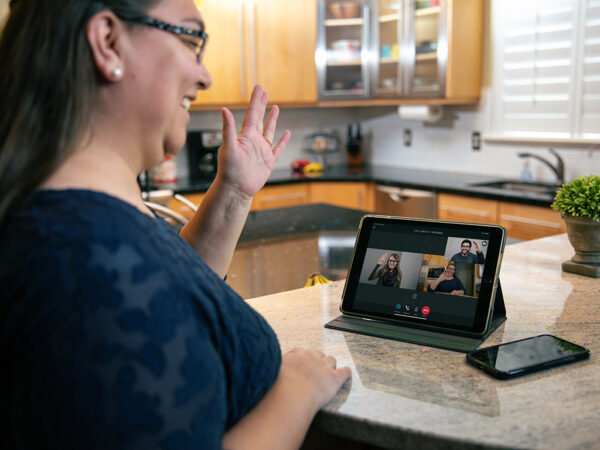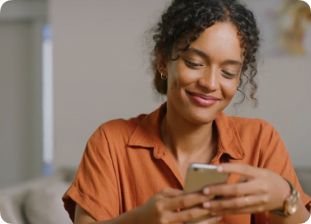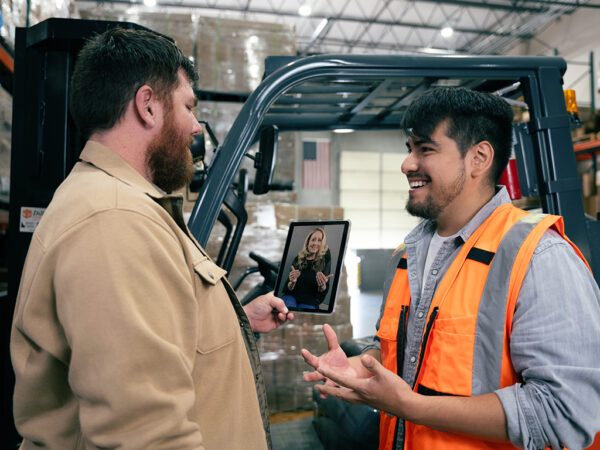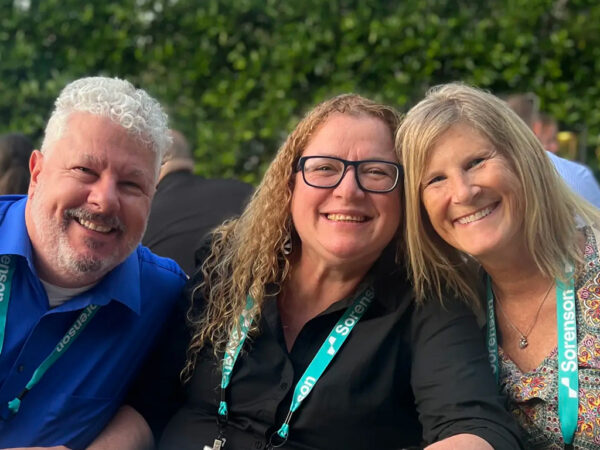How to Enable Screen Flashing

No Value (acf:field_669fe7fdb55ef)
Whether you’re across the room, the TV is up louder than normal, or you just want a visual way to notice calls, you may benefit from enabling the Flashing Screen feature to alert you.
Here’s how to set it up in three simple steps:
1. Touch Settings.
2. In the DEVICE section, touch Ringer.
3. At the bottom of the screen, touch ON to activate the flashing screen.
You can follow the same steps to turn the flash feature OFF.
Related articles
Deaf Community
News
News and updates about Sorenson VRS products and features and the Deaf community
Hearing Health Providers News
Hearing loss news and trends for hearing health professionals
Hard-of-Hearing
News
News and updates about living well with hearing loss and getting the most out of CaptionCall and CaptionCall Mobile
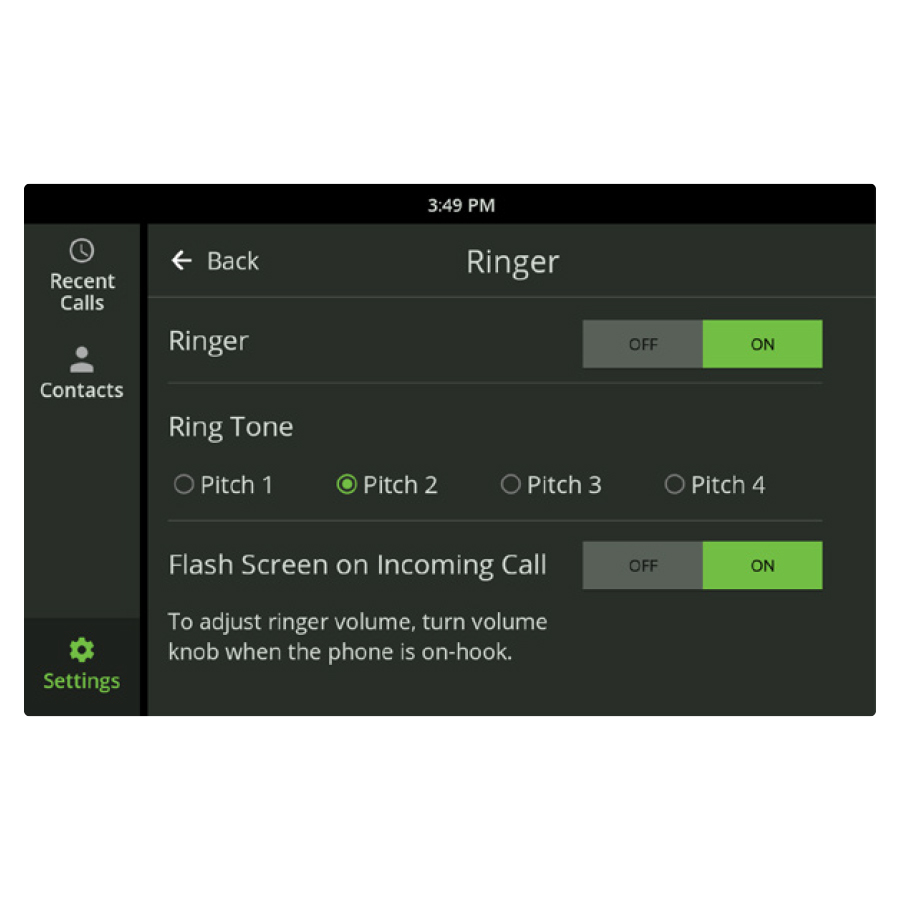
No Value (acf:field_67911dacbb423)
Want to check out more useful CaptionCall features? Try looking at our user guides and video tutorials.
If you need extra assistance with troubleshooting, contact our team by phone at +1 (877) 557-2227 or by email at [email protected] for CaptionCall and [email protected] for questions about CaptionCall Mobile.
We’d be happy to help you during the Customer Care operating hours:
Monday – Friday: 9 AM – 10 PM ET
Saturday – Sunday and holidays: 10 AM – 7 PM ET

No Value (acf:field_67911d8bbb421)