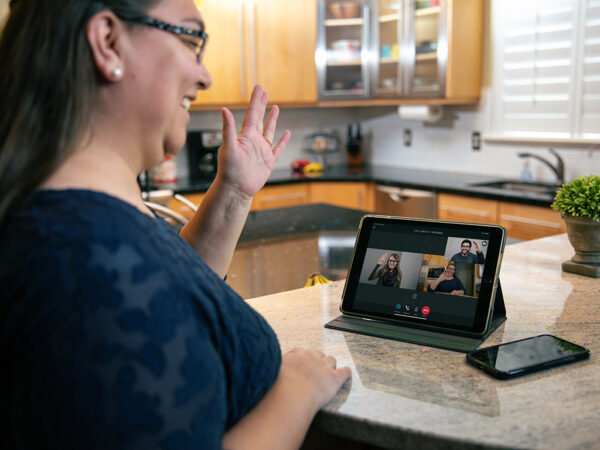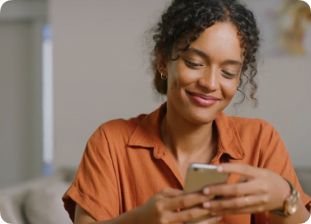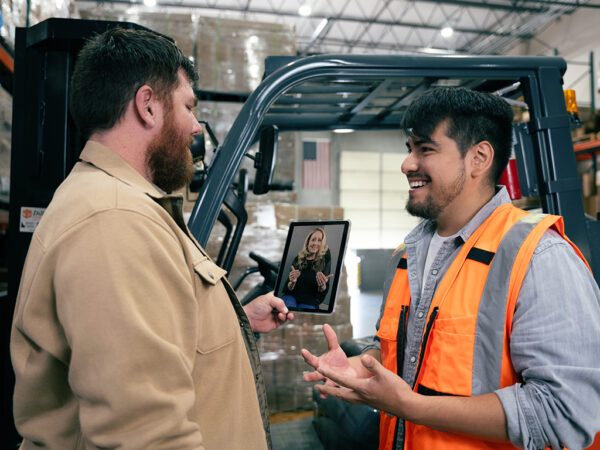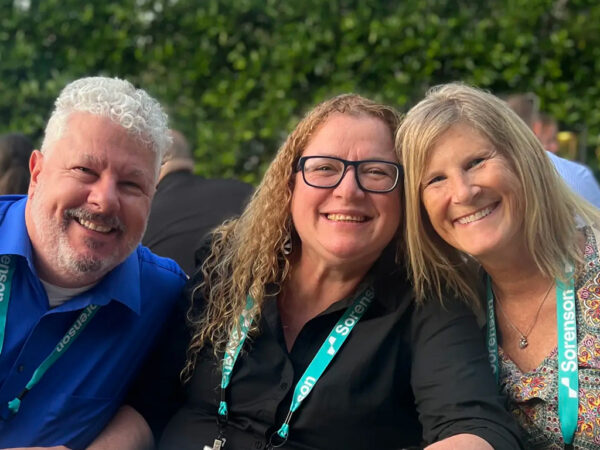How to Change Your CaptionCall Phone Display

No Value (acf:field_669fe7fdb55ef)
You have multiple options for the text size of your captions, the text size of your phone menu, and your screen brightness. You can adjust all of them from your settings page.
Related articles
Deaf Community
News
News and updates about Sorenson VRS products and features and the Deaf community
Hearing Health Providers News
Hearing loss news and trends for hearing health professionals
Hard-of-Hearing
News
News and updates about living well with hearing loss and getting the most out of CaptionCall and CaptionCall Mobile
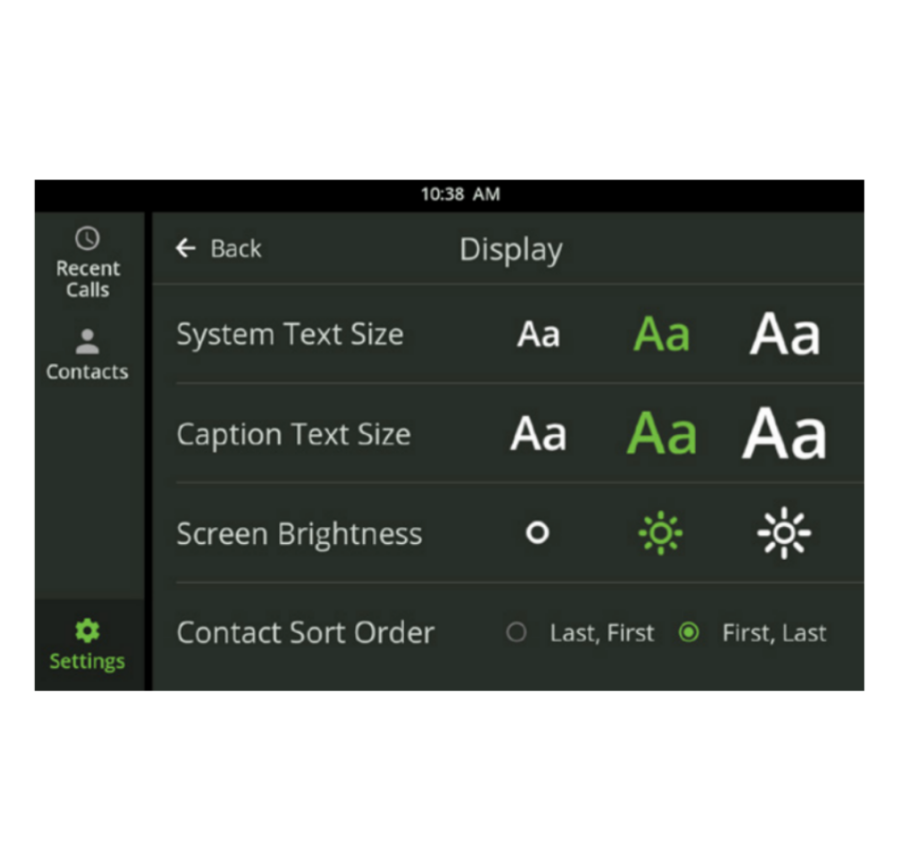
No Value (acf:field_67911dacbb423)

No Value (acf:field_67911d8bbb421)
Look at our Training Video page to find how-to videos for common questions by clicking here.
Or review user guides for your CaptionCall phone model here by clicking here.
For other questions or concerns, our Customer Care team is happy to help!
Contact us by calling +1 (877) 557-2227 or emailing [email protected].
Our operating hours are:
Monday – Friday 7 AM – 8 PM MT

Caption text is the dialogue you read on your screen during phone calls and captioned voice messages, and you can set the size.
To Change the Size of Caption Text:
1. Touch Settings.
2. In the DEVICE section, touch Display.
3. Next to Caption Text Size, touch the size you like . (The choices show up as different sizes of Aa). The size you select will be green.
System text is separate from the caption text you read during phone calls. Changing the system text will increase or decrease the size of the lists and commands on your touchscreen.
To Change the Size of System Text:
1. Touch Settings.
2. In the DEVICE section, touch Display.
3. Next to System Text Size, touch the size you like. (The choices show up as different sizes of Aa). The size you select will be green.
If your screen is not bright enough for you to read clearly, try adjusting the brightness.
To Change Screen Brightness:
1. Touch Settings. In the DEVICE section, touch Display.
3. Next to Screen Brightness, touch the brightness level for your touchscreen. Your current selection will be green.