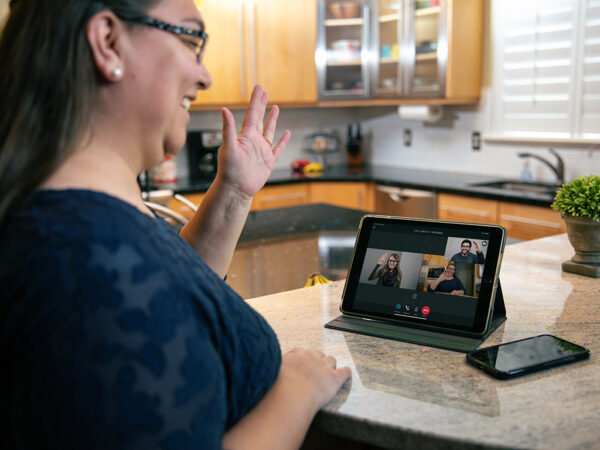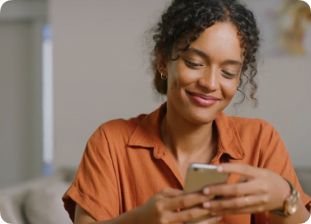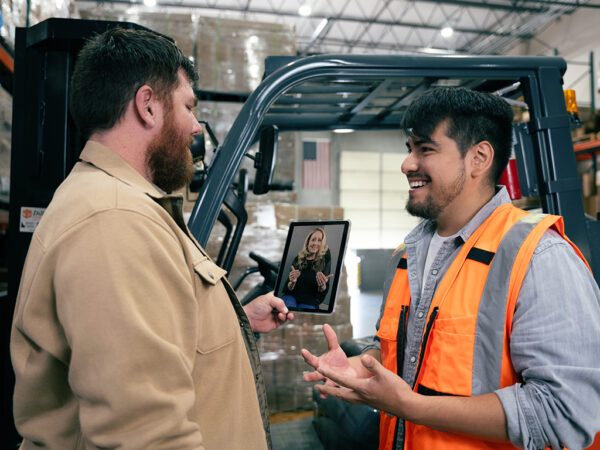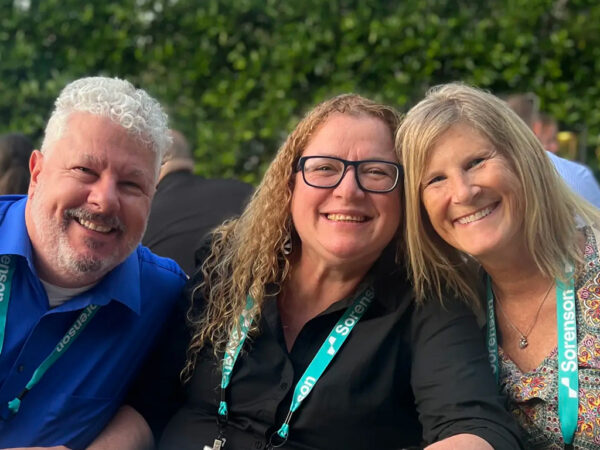How to Delete Recent Calls

No Value (acf:field_669fe7fdb55ef)
You can remove recent calls from your CaptionCall phone’s recent call list in a few ways. Delete calls in bulk or one call at a time.
Related articles
Deaf Community
News
News and updates about Sorenson VRS products and features and the Deaf community
Hearing Health Providers News
Hearing loss news and trends for hearing health professionals
Hard-of-Hearing
News
News and updates about living well with hearing loss and getting the most out of CaptionCall and CaptionCall Mobile
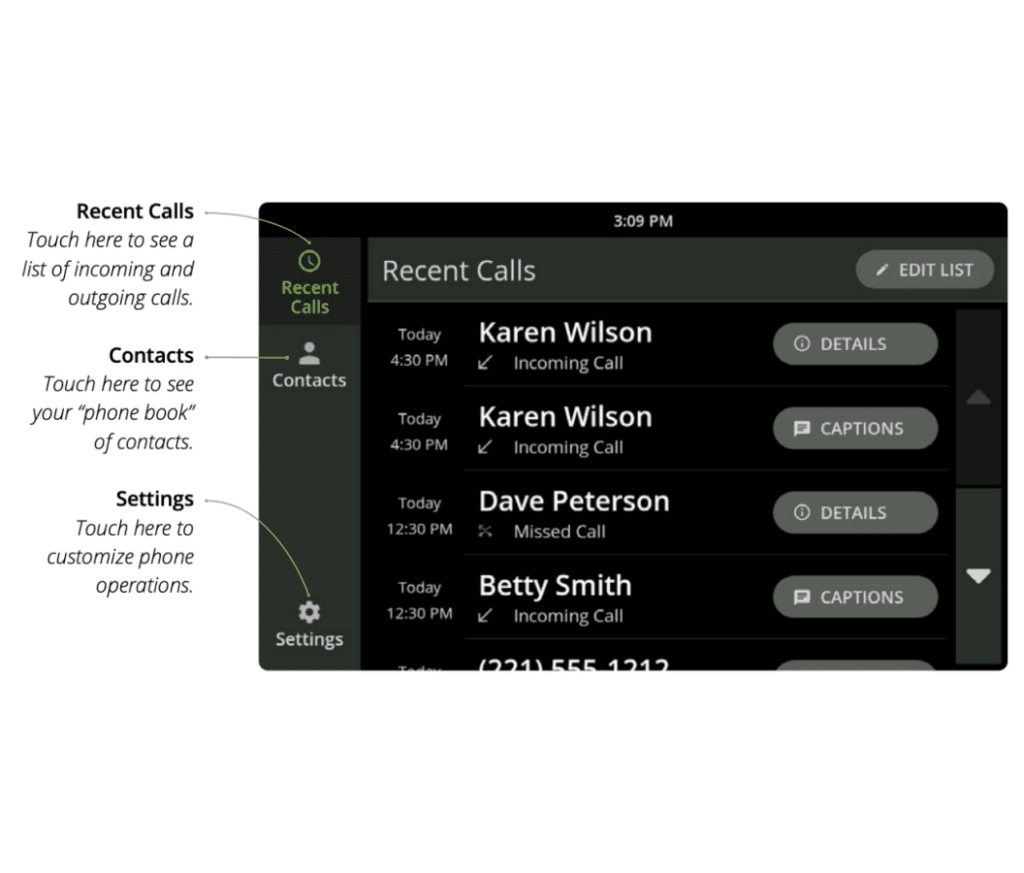
No Value (acf:field_67911dacbb423)

No Value (acf:field_67911d8bbb421)
Removing more than one call at a time by selection
- When you hang up the handset, you should see a screen listing all your calls (incoming, outgoing, etc.).
- At the top of the screen. select “Edit.”
- Next to each call, you will see a small red circle. Touch the red circle next to the call or calls you wish to delete.
- The word “Delete” will appear to the right of the call. Touch it and that call will disappear.

Removing all recent calls at once
- When you hang up the handset, you should see a screen listing all your calls (incoming, outgoing, etc.).
- At the top of the screen, select “Edit.”
- Then, select “Delete All Recent Calls.”
- Your phone will display a prompt to confirm you want to delete all recent calls.
- Touch “Delete” to go ahead or “Keep,” to cancel deletion.
Removing a single call from the recent calls list
- With the handset hung up, select DETAILS / the information icon next to the call you want to delete.
- In the list of options that comes up, scroll down and select Delete Call.
- The system will prompt you to confirm you want to delete the call.

This site is registered on wpml.org as a development site. Switch to a production site key to remove this banner.