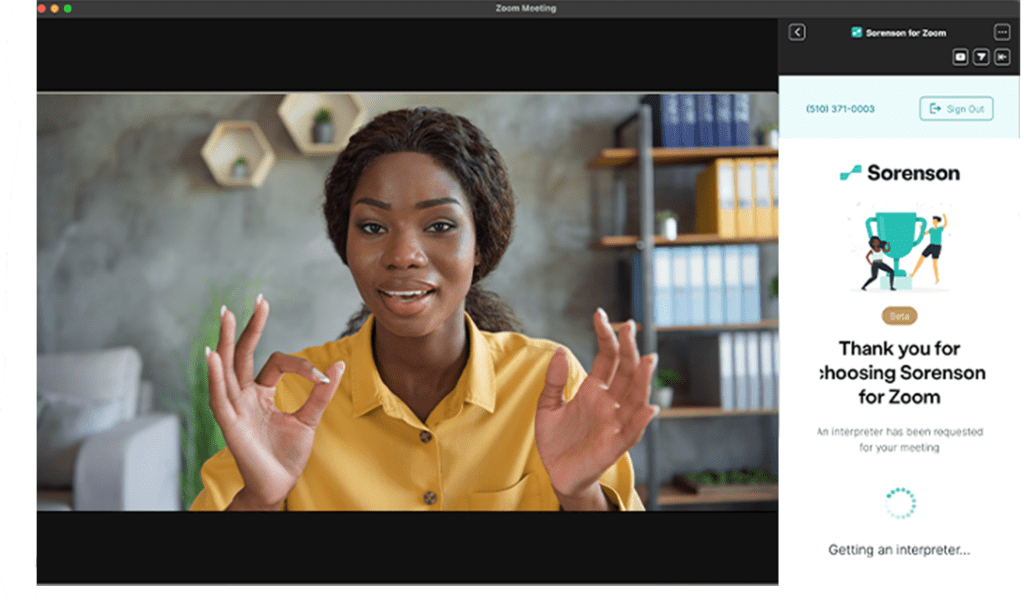Sorenson for Zoom VRS Step-by-Step Guide
If you have a Sorenson Relay account, a paid Zoom account, and are hosting a meeting, you can use Sorenson for Zoom to add a Sorenson interpreter to your meeting with a few clicks.
Follow these simple steps to install Sorenson for Zoom:
From Your Zoom Desktop Client
1. Open Zoom
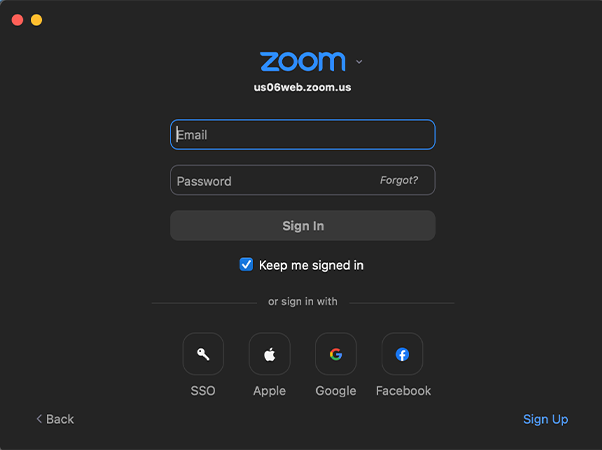
2. Sign in to your Zoom account
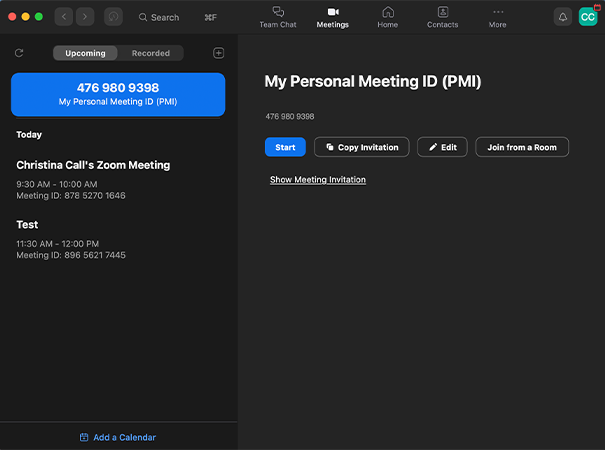
3. Click Apps on the top menu or the bottom menu bar from within a meeting
(If you don’t see Apps, click … More to show it)
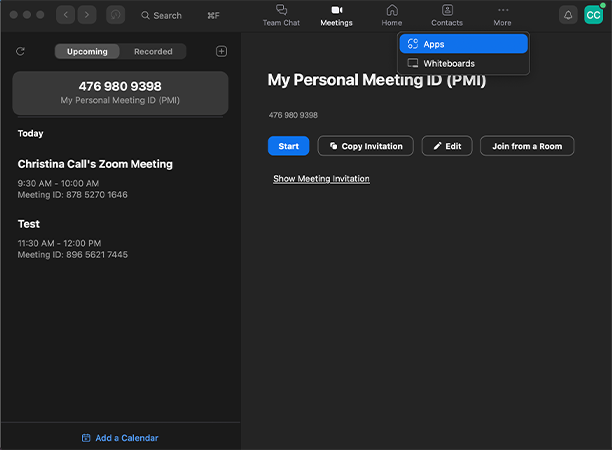
4. Go to the Discover tab

5. In the Search field, enter Sorenson for Zoom

6. Click the Sorenson for Zoom app
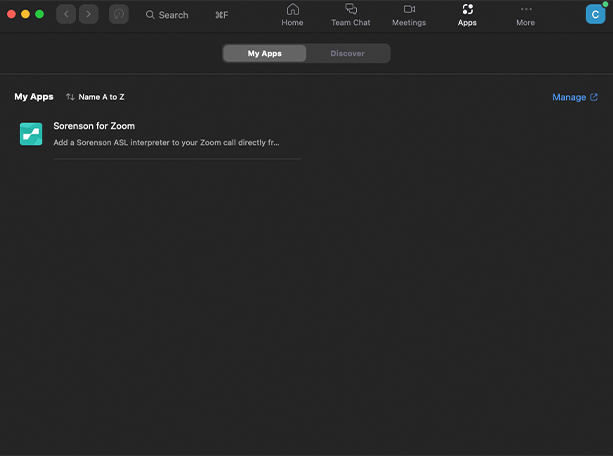
7. Click Add to install the app
(If you see Disabled or Request instead of Add, contact your admin to request approval for the app)
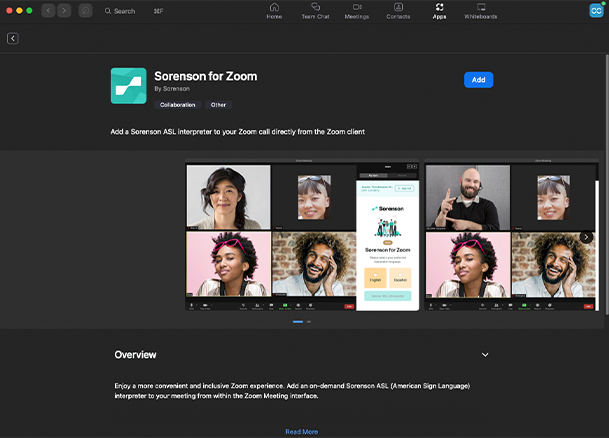
8. Select Allow
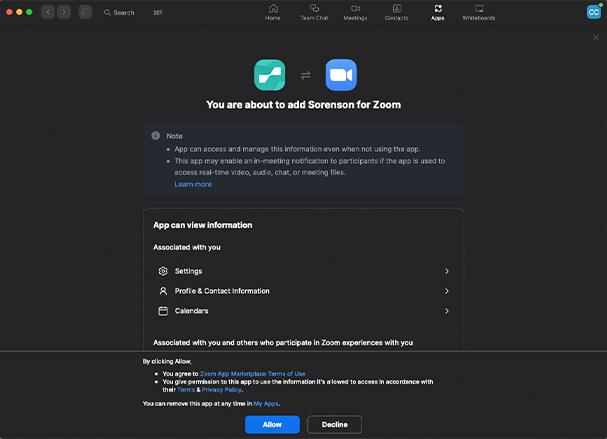
See instructions below to invite an interpreter

From Zoom App Marketplace
1. On Zoom App Marketplace, enter Sorenson for Zoom in the Search field
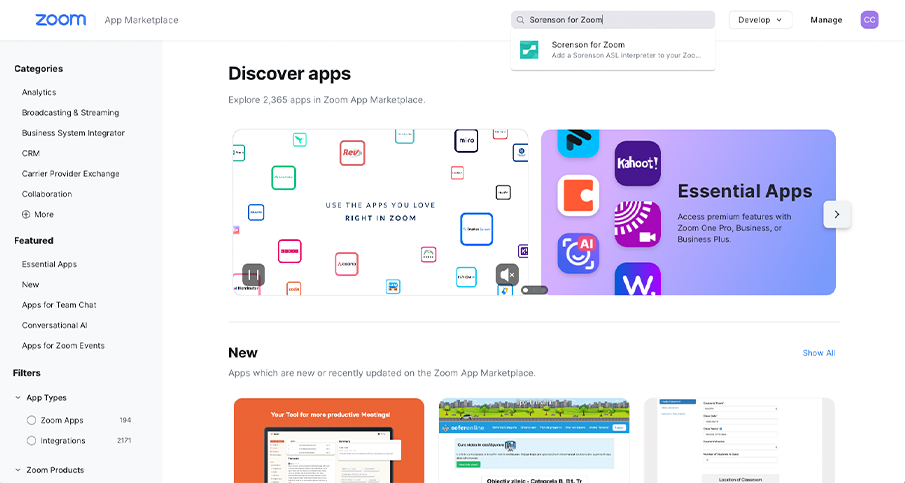
2. Select Sorenson for Zoom from the dropdown
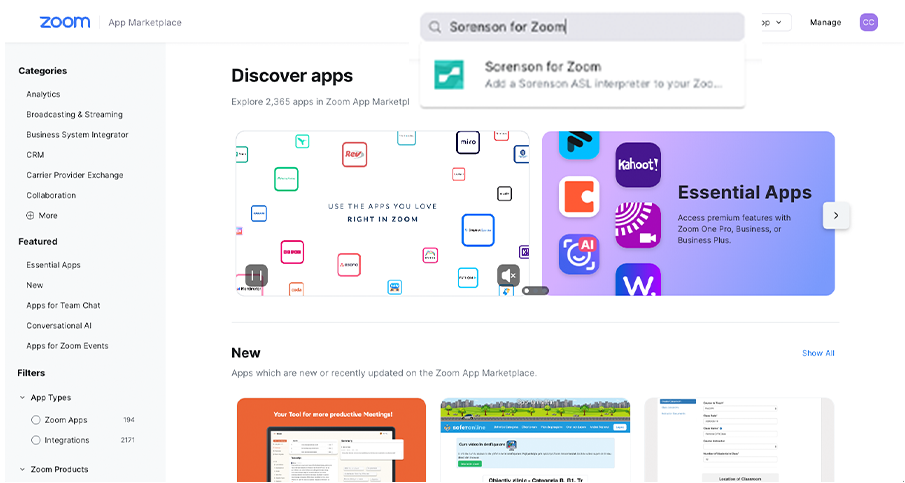
3. Click Add. You’ll need to sign in to Zoom if you aren’t already.
(If you see Disabled or Request instead of Add, contact your admin to request approval for the app)
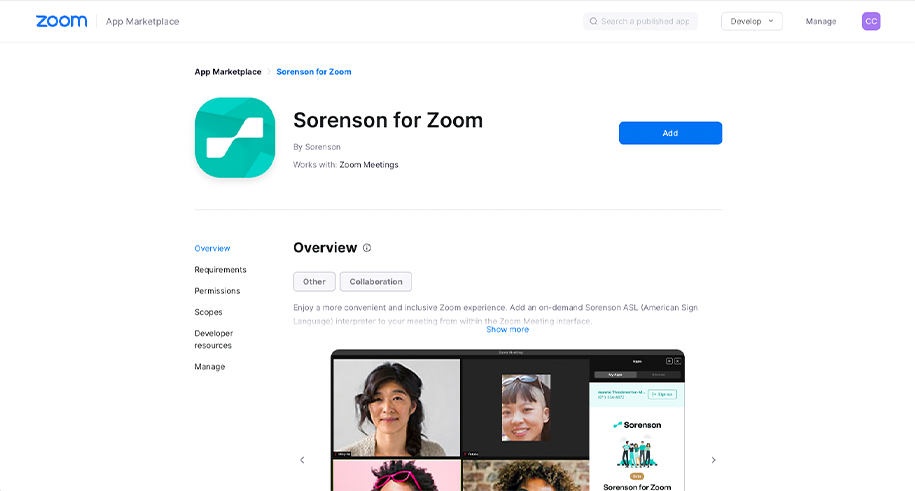
4. On the “You are about to add Sorenson for Zoom screen”, select Allow
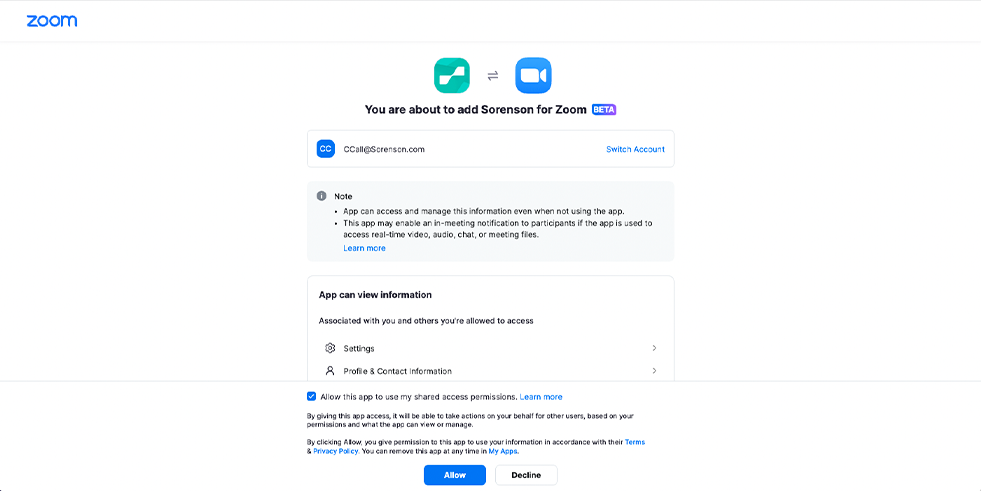
5. Once you see the “sign in with your Sorenson VRS account” screen, the app is installed and ready for use.
See instructions below to invite an interpreter
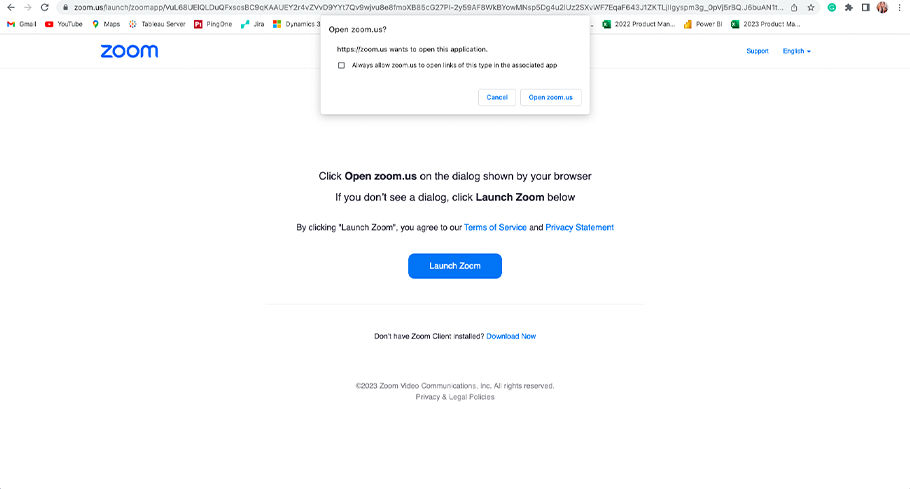
6. Click Open zoom.us to open Sorenson for Zoom
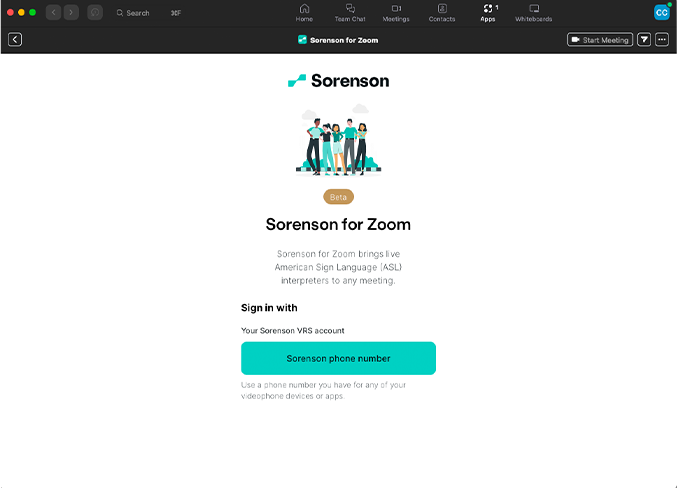
To Request an Interpreter using Sorenson for Zoom
1. Start your meeting
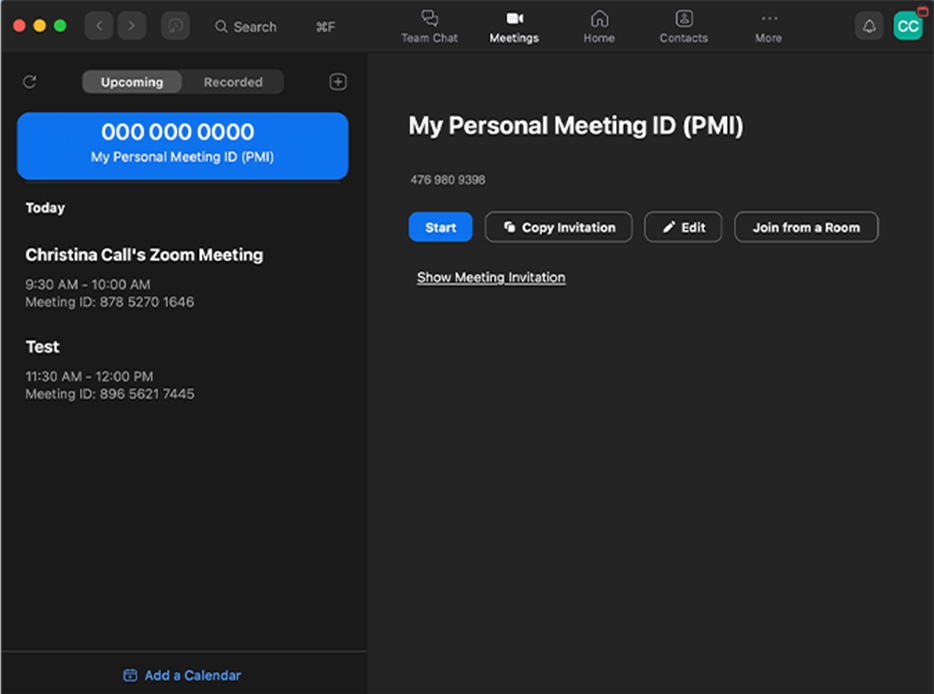
2. Click Apps in the bottom menu bar and double click Sorenson for Zoom under My Apps
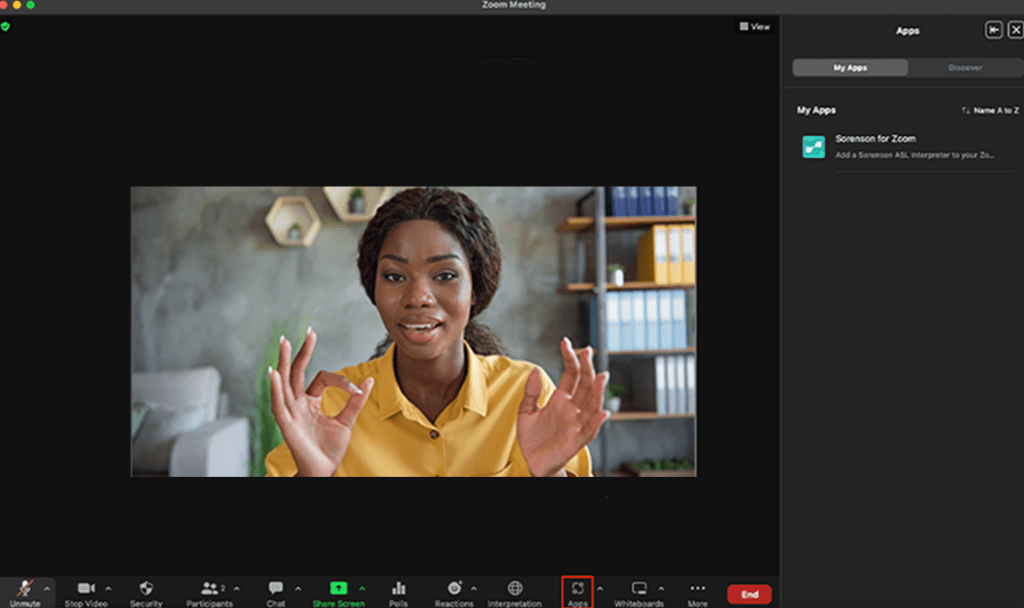
3. Click Sorenson phone number
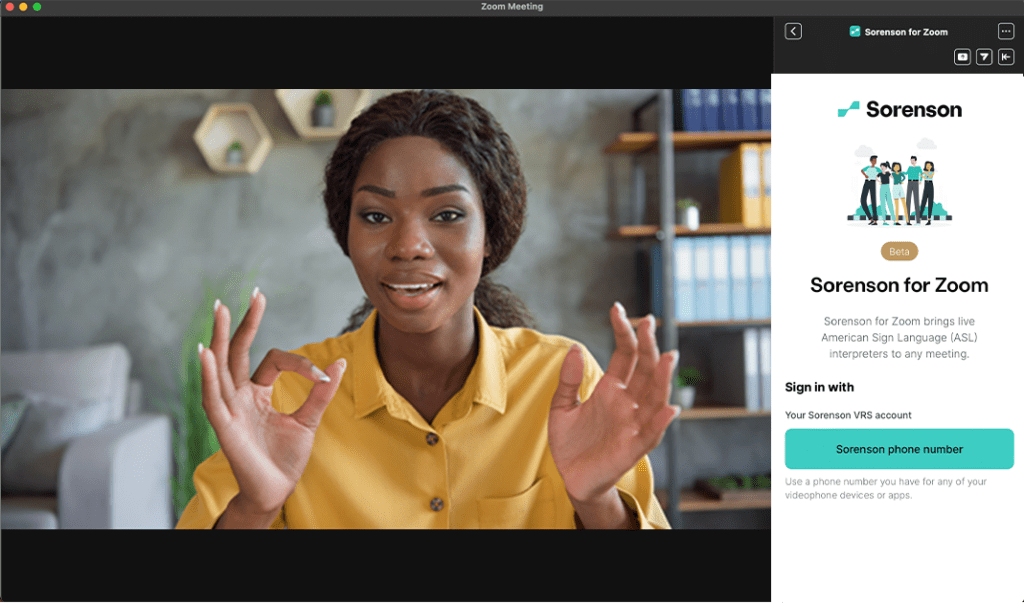
4. Sign in with a Sorenson VRS phone number and password
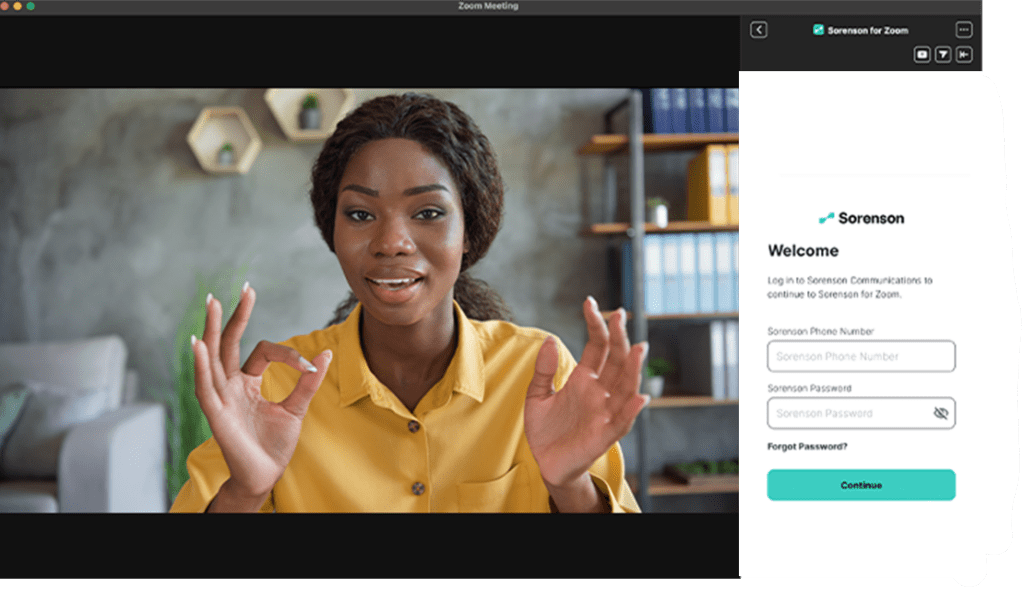
5. Select English or Spanish for the interpreter’s spoken language
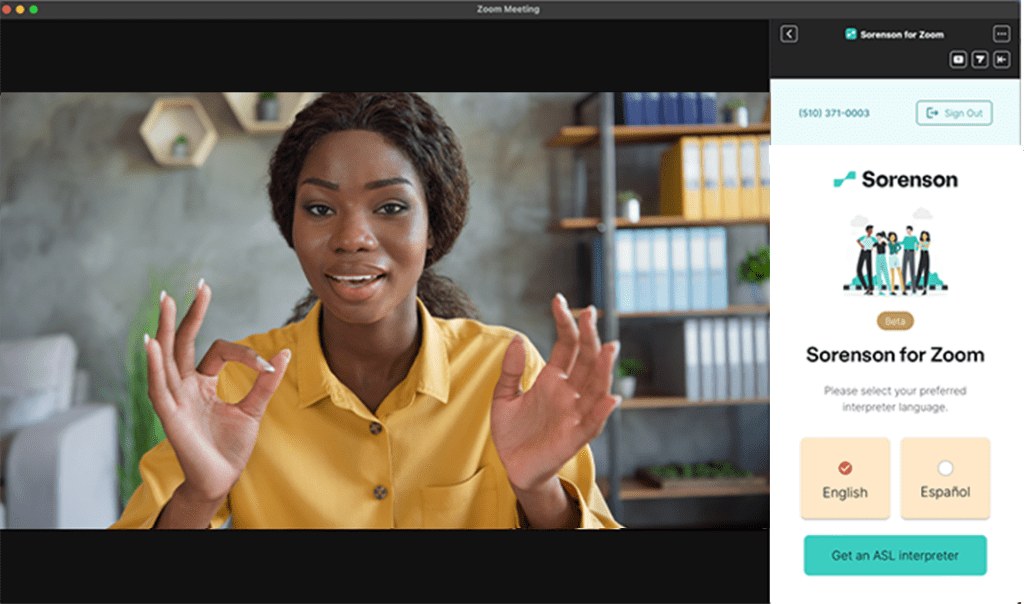
6. Click Get an ASL interpreter, and wait for the next available interpreter to join your meeting